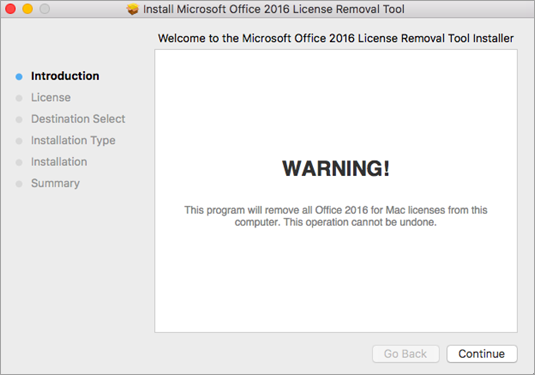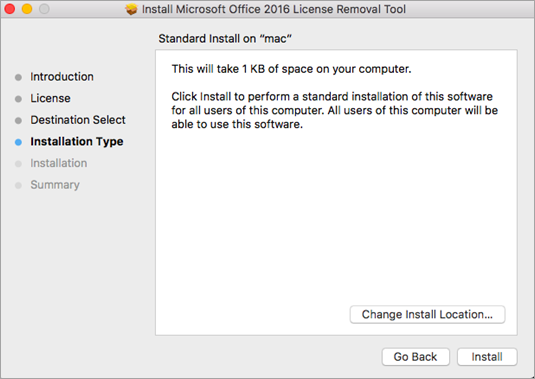Download and run the license removal tool
1. Download the license removal tool.
2. Open the .pkg file from your Mac's Downloads folder.
Note: If you get an "unidentified developer" error, try opening the file by holding Control + clicking the file > Open.
3. Select Continue and follow the prompts in the setup wizard.
Caution: We recommend you double-check that you have the correct account info ready by logging into Office.com/signin and checking for the license you want to activate with.
4. When you're ready to complete the license removal, select Install. You may need to enter your Mac's local admin account password.
After the tool successfully removes licenses, select Close.
5. Now open any Office app and sign in to activate with the email account associated with your Microsoft 365 for Mac license.
6. Uninstall the License Removal Tool by dragging the Microsoft_Office_License_Removal file from Finder > Downloads to Trash.