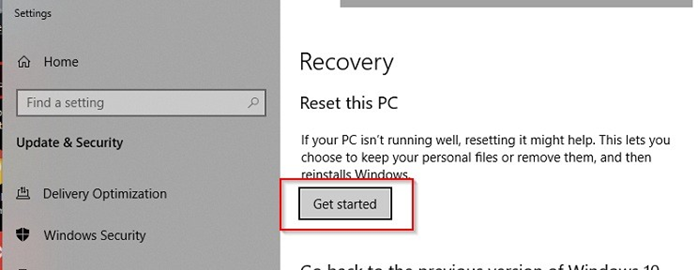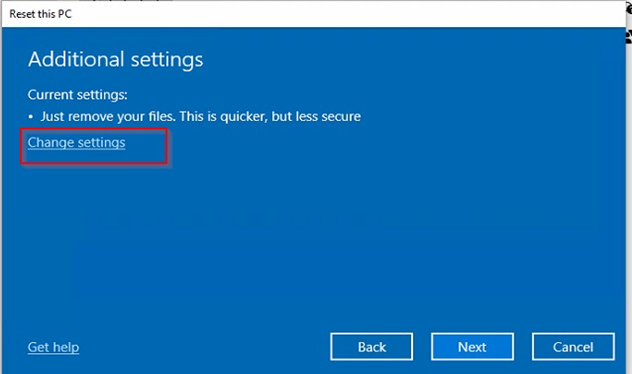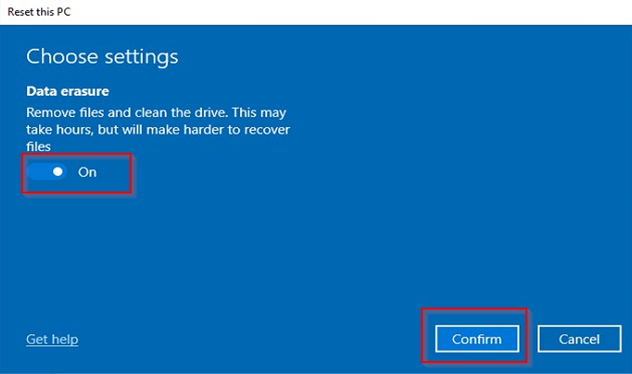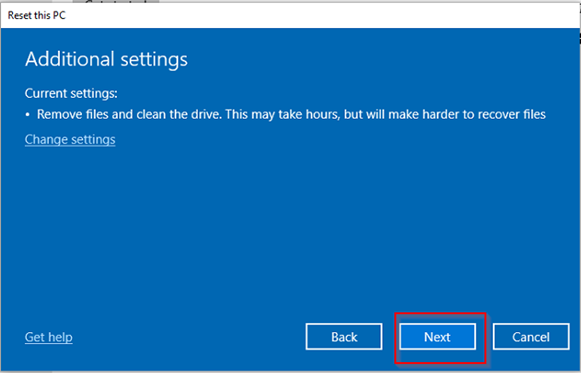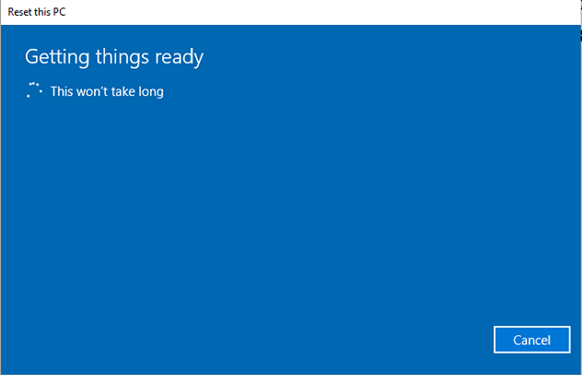CAUTION !! :
PERFORMING BELOW STEPS WILL REMOVE ALL YOU AVAILABLE DATA STORED IN TO A DEVICE. MAKE SURE TO TAKE BACKUP OF THE IMPORTANT DATA WITHOUT MISS.
1. Open the start menu. Start typing Reset. Select Reset this PC.
2. In the Recovery menu under Reset this PC Click the Get started button.
3. On the Choose an option screen click the Remove everything button.
4. On the Addition settings page click the Change settings link.
5. On the Choose settings screen toggle on the Data erasure option. This is the complete wipe option. Click Confirm.
6. Now you are back on the Additional settings screen. Click Next.
7. You will now see a Getting things ready screen. Be patient it could take a while to bring you to the next screen.
8. Now you will get the Ready to reset this PC screen. Click the Reset button.
9. The system will reset it will take 30 min or longer to complete. Once complete you the system will be like it was fresh out of the box. Meaning that you will have to go through the Out of Box experience.